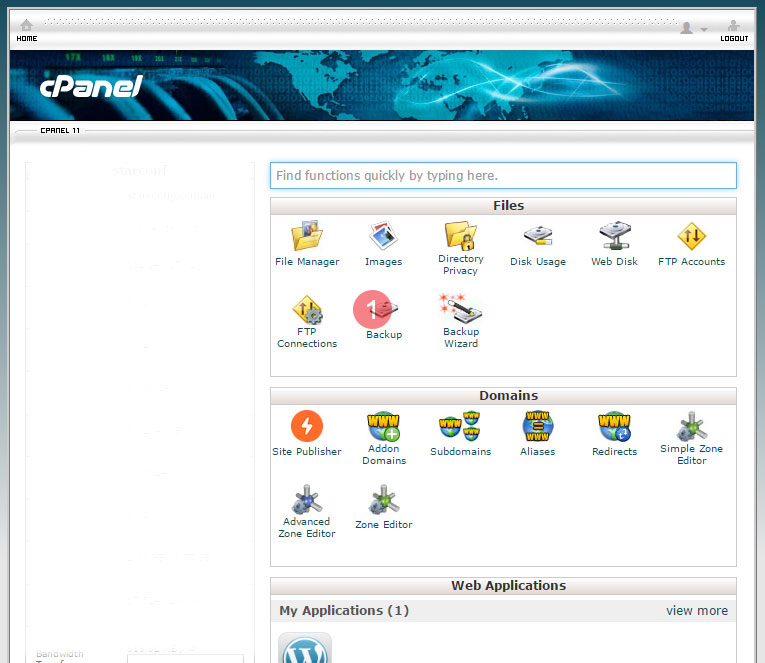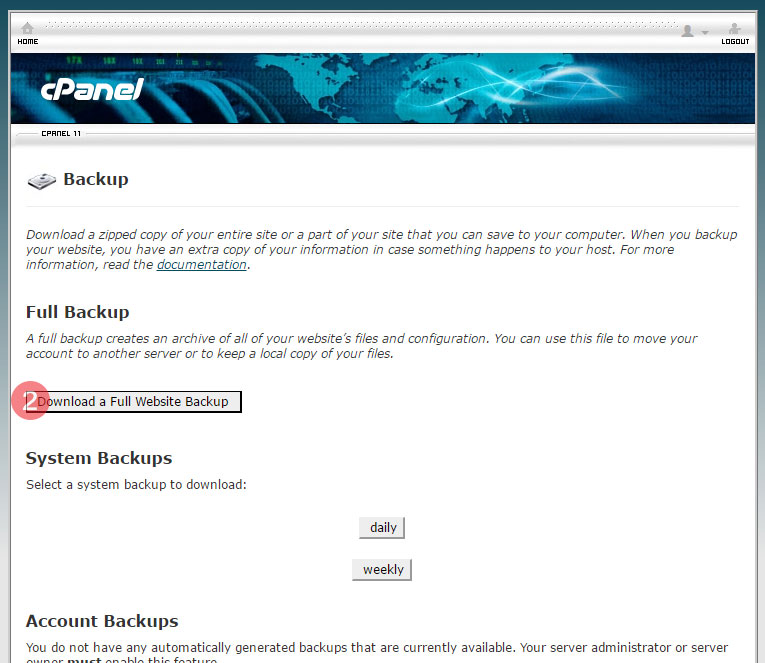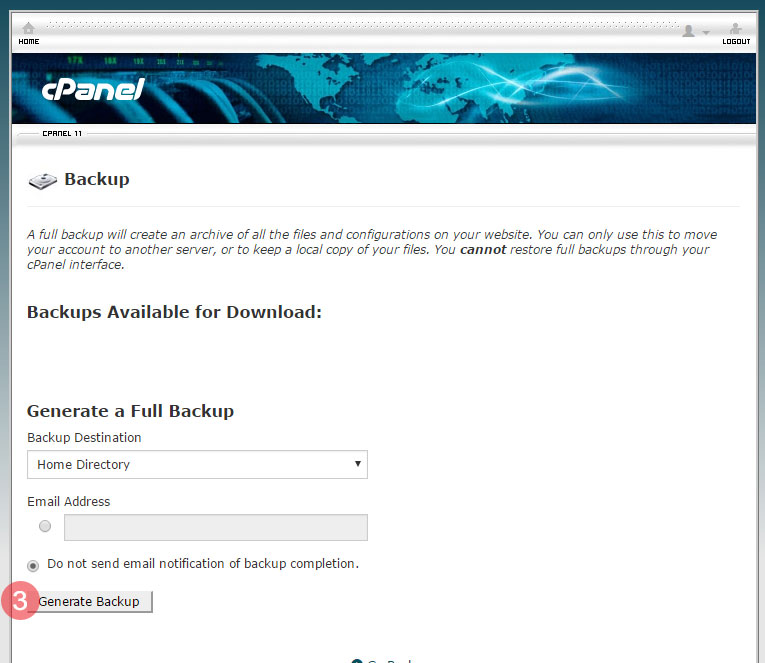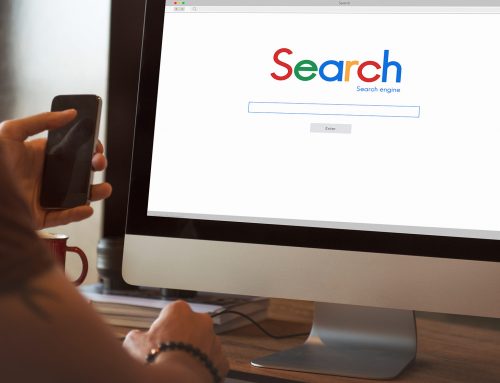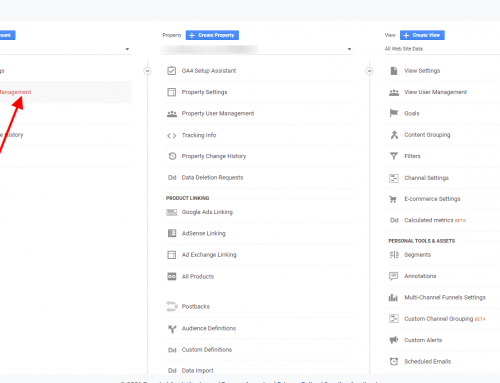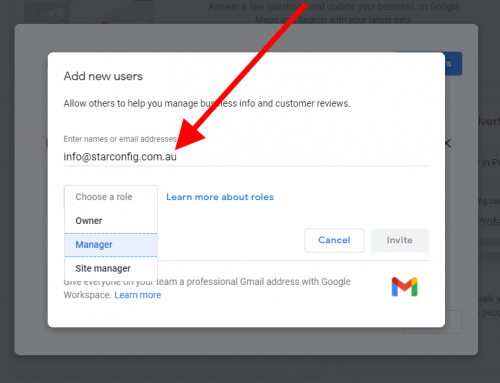Accidents can happen anytime. For a company website, an accident can end up pushing your business down the drain. To avoid a complete breakdown of your online services, it is essential that you perform regular backups of the site. There are several reasons why backups are vital, including website security.
Steps for Partially Backing up a Site
For backing up a site, cPanel is an invaluable tool. It enables you to download a complete backup of all the files and the databases of your site to a computer. As a result, you will always have something to fall back upon should anything go wrong with your site. The following steps outline the procedure you need to take to back up your site with cPanel.
- Open cPanel and log into it. A popup dialog box will open where you need to put in the username and password. You should already know these details as they will have been provided to you when you signed up with a web hosting provider.
- Once the cPanel control panel opens up, click on the link named ‘Files’.
- There will be a ‘Backups’ option under ‘Files’. Click on it.
- You will now be given different options. Find the one named ‘Partial Backups’.
- Under this section, you will find the ‘Download a Home Directory Backup’.
- Under that option will be another option called ‘Home Directory’. Click on it.
- A new window should open up. Here, you will have to choose a location on your computer where the backup file will be saved.
- After choosing the location, click on save to start backing up the site.
An excellent idea would be to create a specific folder on your computer dedicated to the backups of your site. You may note down the location somewhere so that you don’t forget it. It is certainly possible to save multiple backups. As such, make use of this ability to keep several backups.
Steps to Backup CMS (WordPress, Joomla, Drupal)
If your site is an eCommerce site or makes use of a CMS framework, partial backups will not suffice. You will need to back up the databases as well as they contain most of the information that your site deals with. Of course, you need to backup WordPress sites and their databases regularly to avoid data loss. To do so, follow these steps.
- Follow the first four steps as given above.
- Go to the option called ‘Download a MySQL Database Backup’ in the section called ‘Partial Backups’.
- There will be a database link underneath that option. If your hosting account uses multiple databases, there will be multiple links. Click on the link.
- A new window will open up asking you to choose a location for saving the backup.
- Choose the right location and start the backup process.
The above steps can also be used when you want to backup Joomla sites as well.
Keeping regular backups are essential as you never know when your site will crash or be hacked. Data loss can be damaging to any business. To keep yourself and your site safe, back it up periodically.